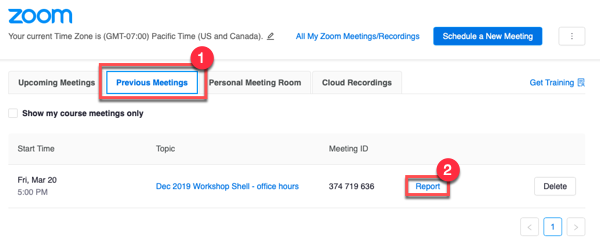Attendance
Canvas - Attendance (Roll Call)
Once the tool is enabled, use the Roll Call feature within Canvas to easily track and award points for attendance. Encourage students to upload a picture to their user profile to help setup the seating chart feature, which makes it easier to take attendance.
Before you use this tool - please be aware of all the issues:
- Issues with cross-listed courses. You will need to take attendance separately for cross-listed courses.
- Can’t use it for grading without high potential for error
- Can’t edit points without messing up the Grades
- Can’t delete, rename or un-publish attendance assignment without causing Grade errors
Please vote to have the Attendance Tool Overhauled. Canvas will improve features based on user votes.
How to setup
To learn more - How to I get attendance to add up correctly
- What is Roll Call Attendance
- How to use the Attendance tool
- How do I edit Attendance settings
- How to take roll call
- Create a seating chart
- How do I run a report
Zoom - Reports
Faculty can pull a registration report after the meeting, but this only works if the correct settings are selected while creating the meeting in the first place.
- Enable Zoom in Canvas
- Create a Zoom meeting via Canvas (LTI)
- Setup Zoom registration for the meeting
- Access Report via Canvas - Zoom
a. Click on the Zoom menu link in Canvas
b. Click on the Previous Meetings tab
c. Click on the Reports link